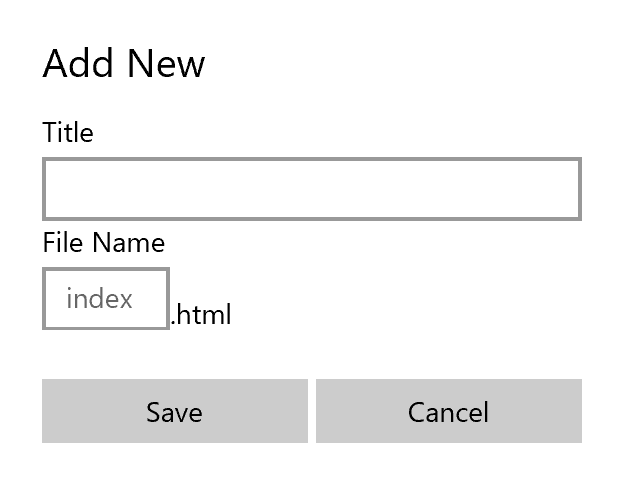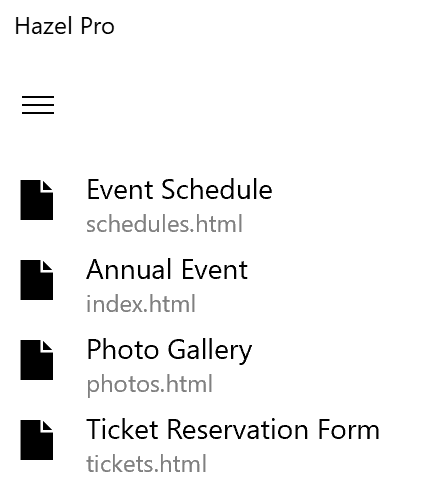How to create a multi-page website and add placeholder pages
For this example, we will create a website with a total of 4 pages and add a blank placeholder for each page.
How to add each new page:
- Command bar > Add > New Page
- Name the new page
- Choose "Save"
Update page file name:
- Navigate to page
- Command bar > Settings > Page Properties > Update Title and File Name
Expand to show all pages in the website by clicking on the navigation menu (top left menu icon)
Our example page titles:
- Annual Event
- Event Schedule
- Photo Gallery
- Ticket Reservation Form
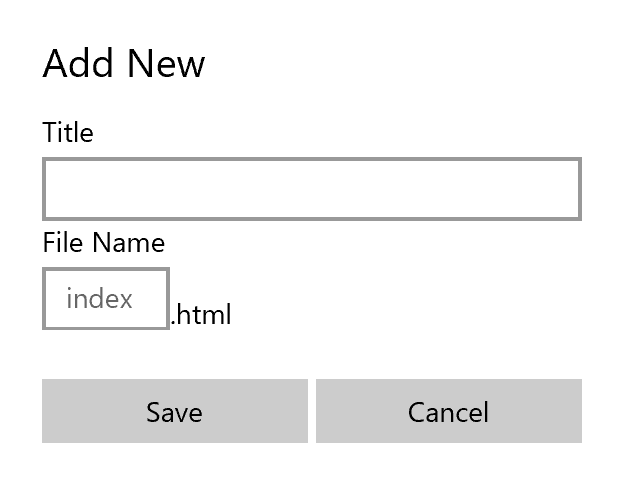
![]()
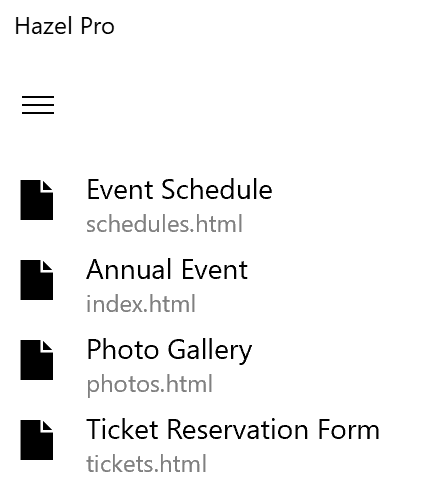
![]()