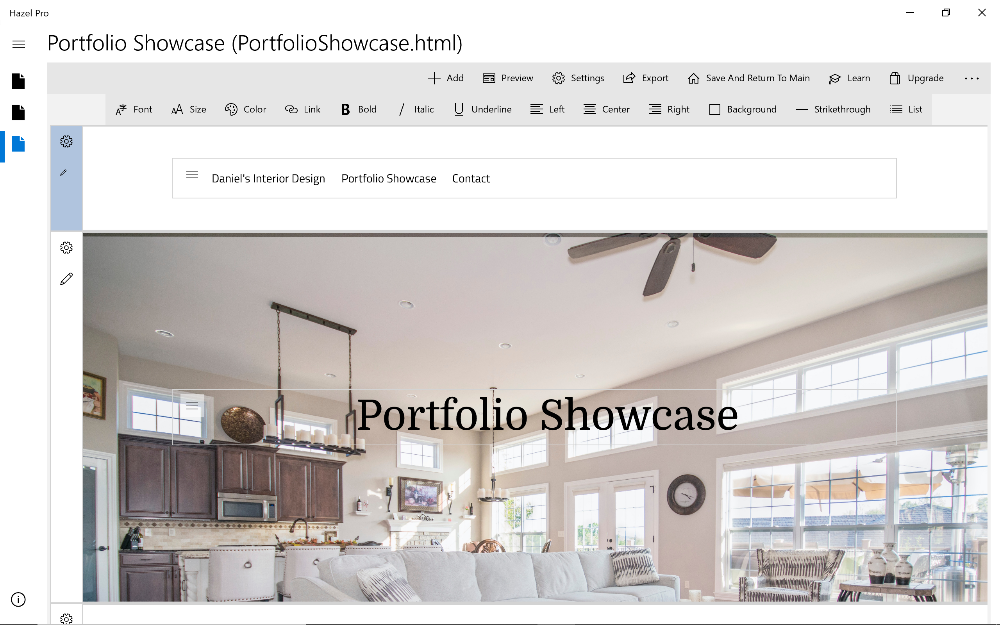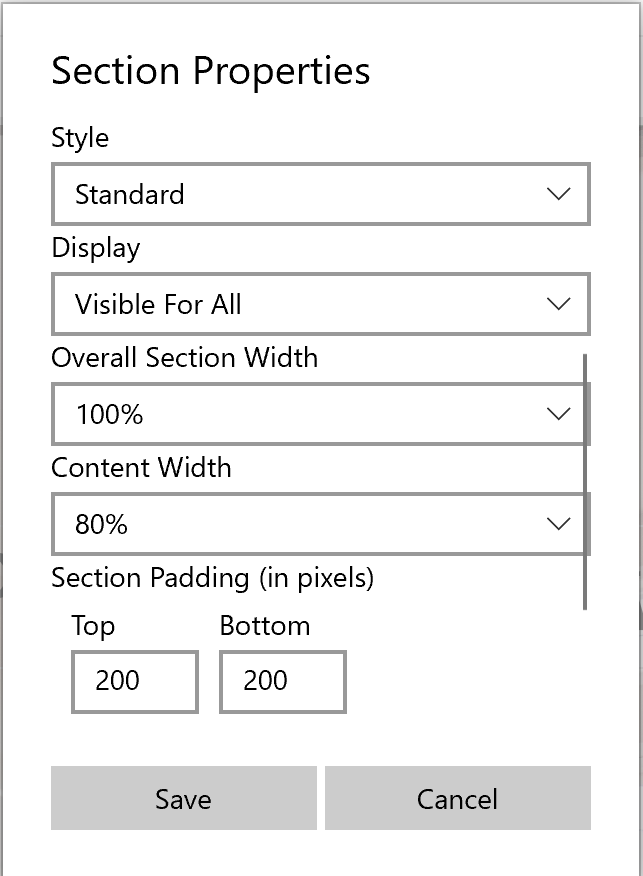How to create a title section with background banner image
In this example, we want to add a big title banner with section background image.
Command bar > Add (+) > Add Page Section > Single Column Section
Add text box to section
- Click on the section Add icon ("+")
- Choose "Textbox"
- Click inside text box and type in "Portfolio Showcase"
- Update font style, size and text alignment
Update section background image and padding
- Click on the section Properties button ("Gear" icon)
- Choose "Background Image"
- Scroll down to "Section Padding" and change Top Padding and Bottom Padding to 200
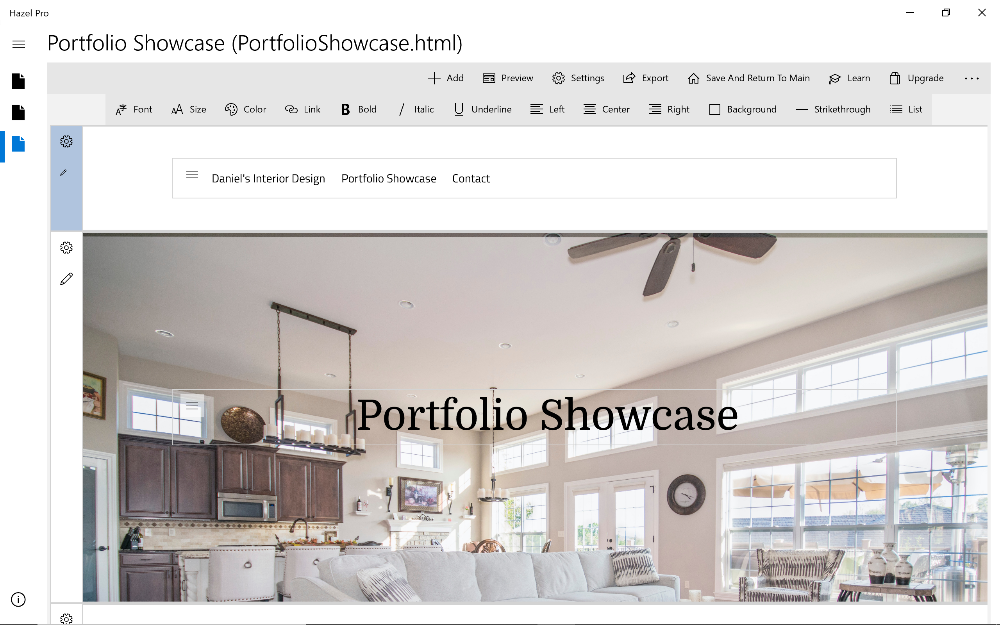
![]()
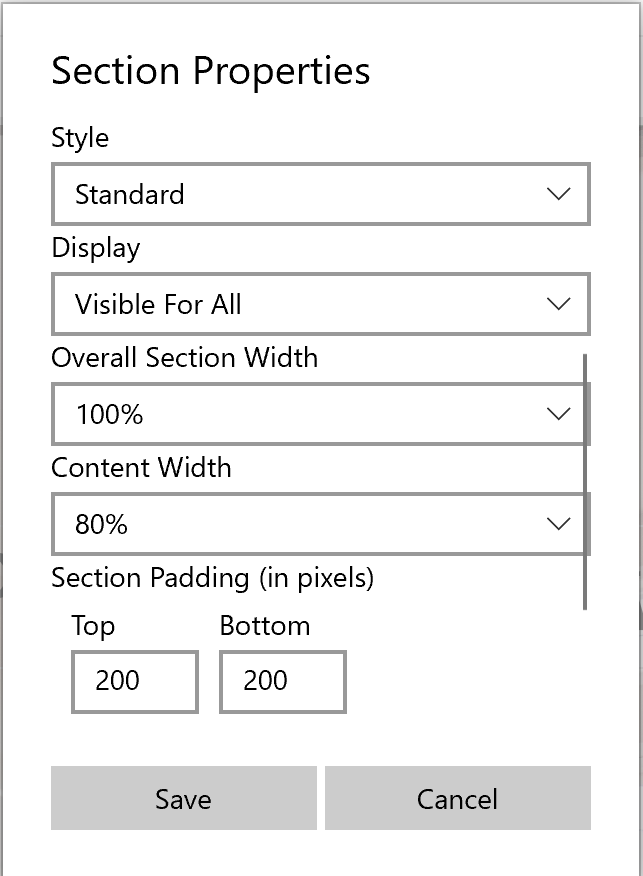
![]()