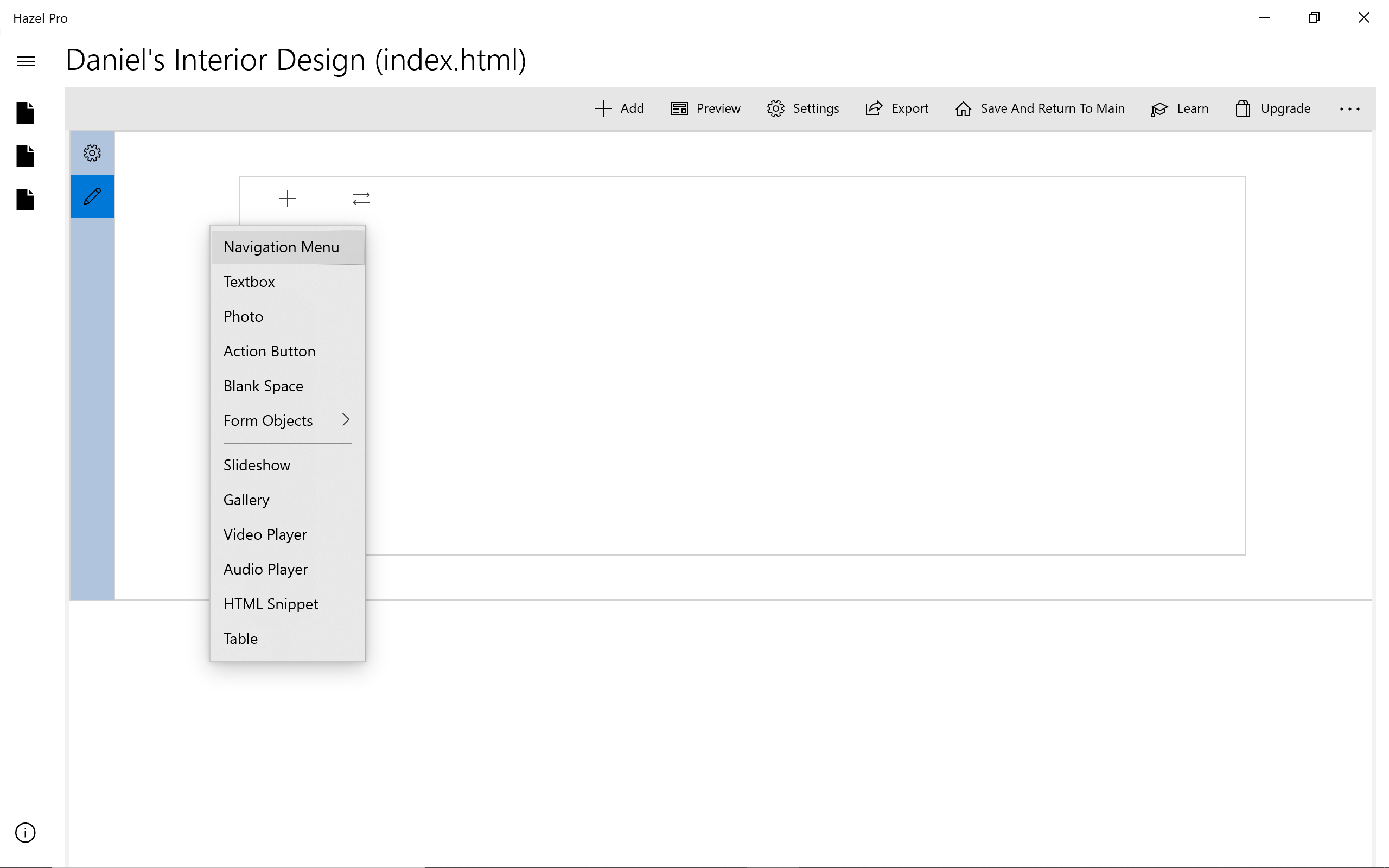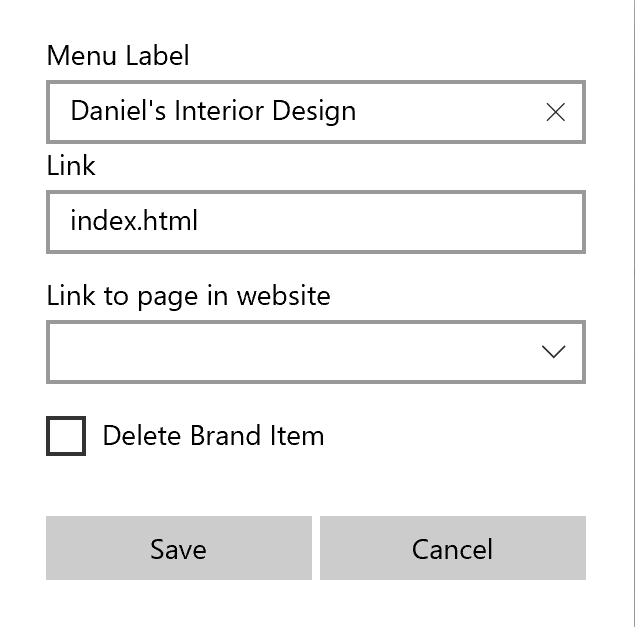How to add a navigation menu
Add a navigation menu into header section:
- Put header section in "Edit" mode (button with "Pencil" icon)
- Click on the section Add icon ("+")
- Choose "Navigation Menu"
Customize navigation "Brand":
- The "Brand item" is the left most item in the menu. You can also optionally choose to add a logo image as your navigation brand icon.
- Right click on "Brand" and choose "Edit"
- Update label to website title
- Update link to "index.html"
Update links so all pages are linked to the menu:
- Right click on each navigation menu item
- Update item label and item link
- Delete any extra menu items we do not need
For this example, we want to change the background color from solid white to semi-transparent.
Update navigation menu color and hover selection color:
- Menu Settings > Background Color
- Drag on transparency slider
- Update Hover background color
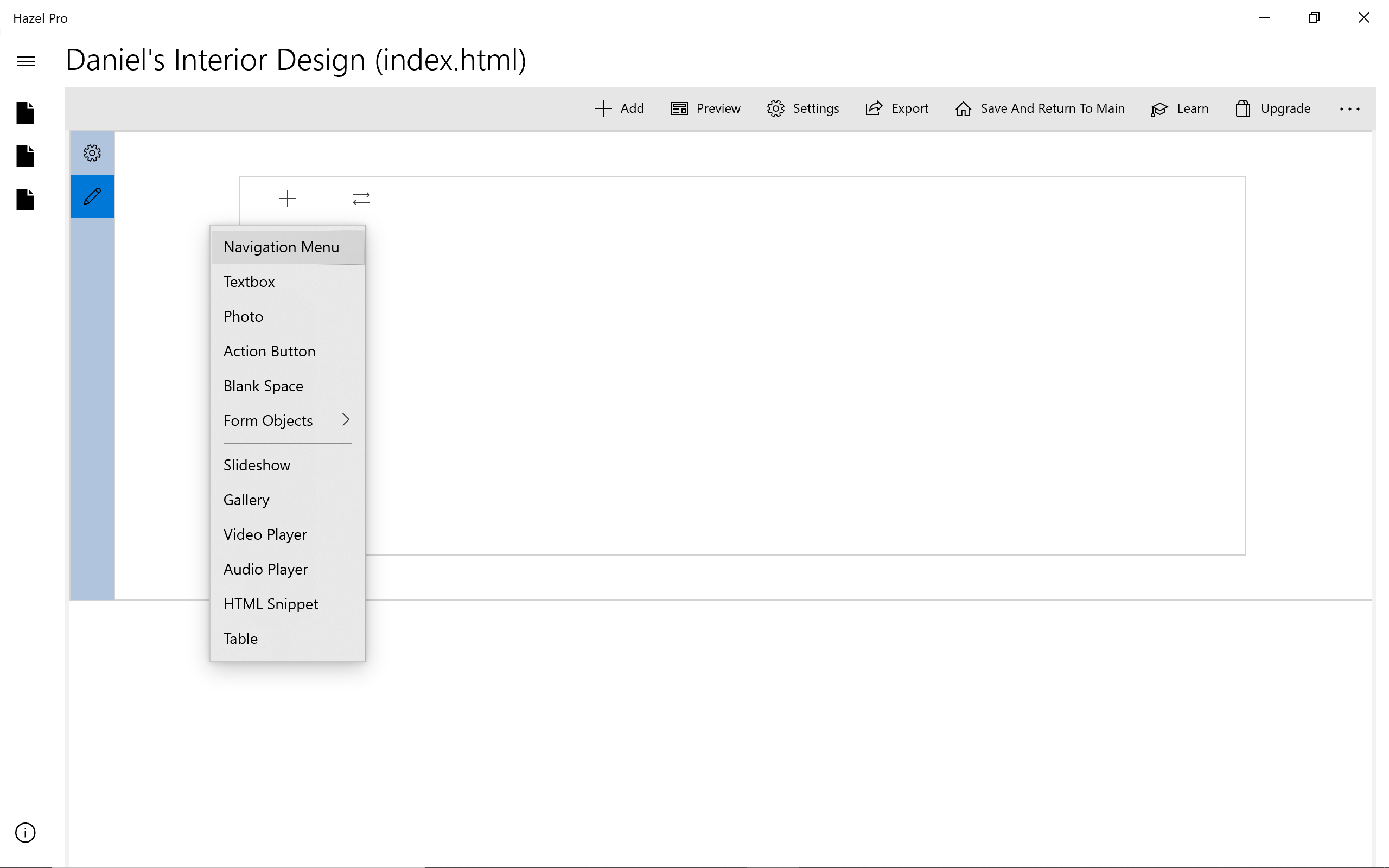
![]()
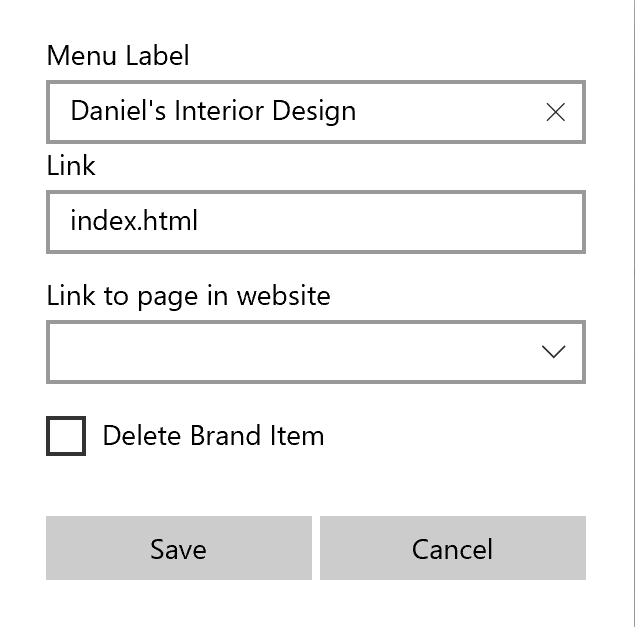
![]()